How to submit the store’s sitemap to Google Search Console?
Shopify generates the sitemap automatically and takes care of updating it whenever you add/remove a product, collection, image, blog post, or any other page to your Shopify online store. The generated sitemap is basically a file which includes links to sub-sitemaps of your products, collections, blogs, pages, and else.
How to get the URL of your store’s sitemap
- First of all, connect your Shopify store to a custom domain and use it as a primary domain.
-
Don’t use the default mystore.shopify.com URL for submitting the sitemap. If you already have a store connected to a custom domain, your store’s sitemap URL looks like this (make sure your store isn’t password protected).
myawesomestore.com/sitemap.xml
-
Type this URL in the browser search bar and a similar page should show up:
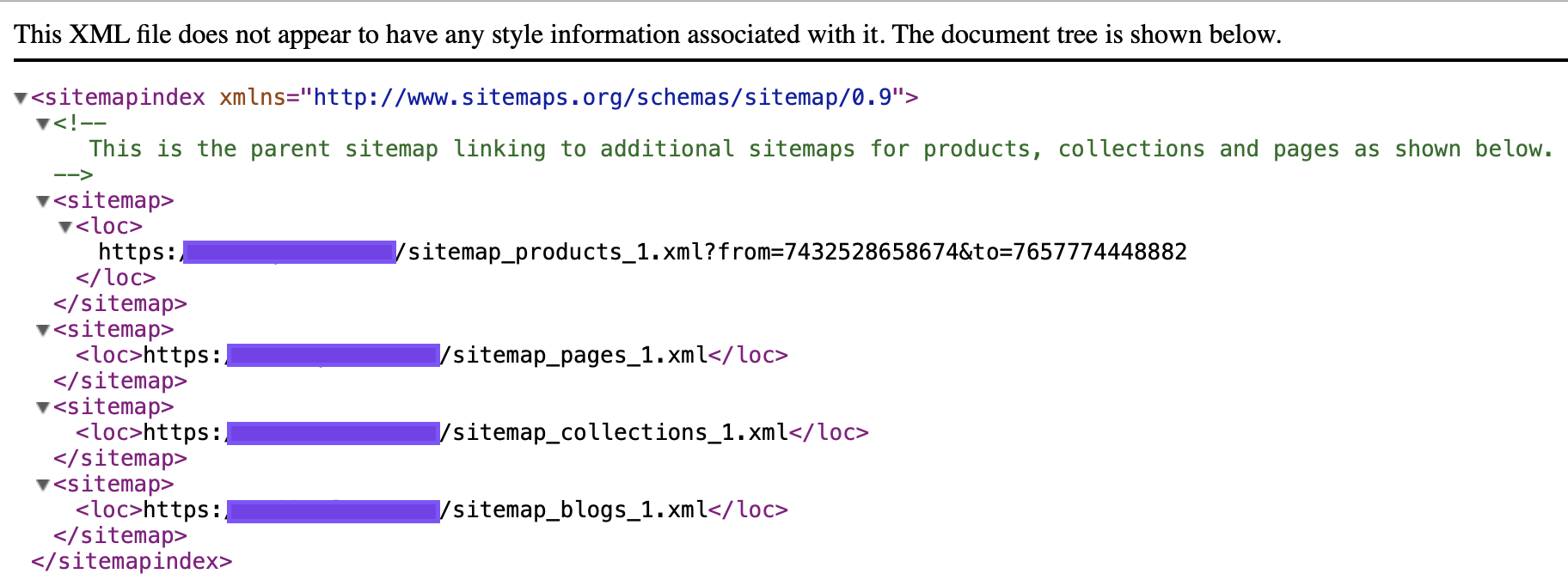
-
Head over to Google Search Console. After signing up, create a new property for your store and verify your website (domain verification recommended).
-
In the left menu, Click Sitemaps and add a new sitemap as shown on the screenshot below.
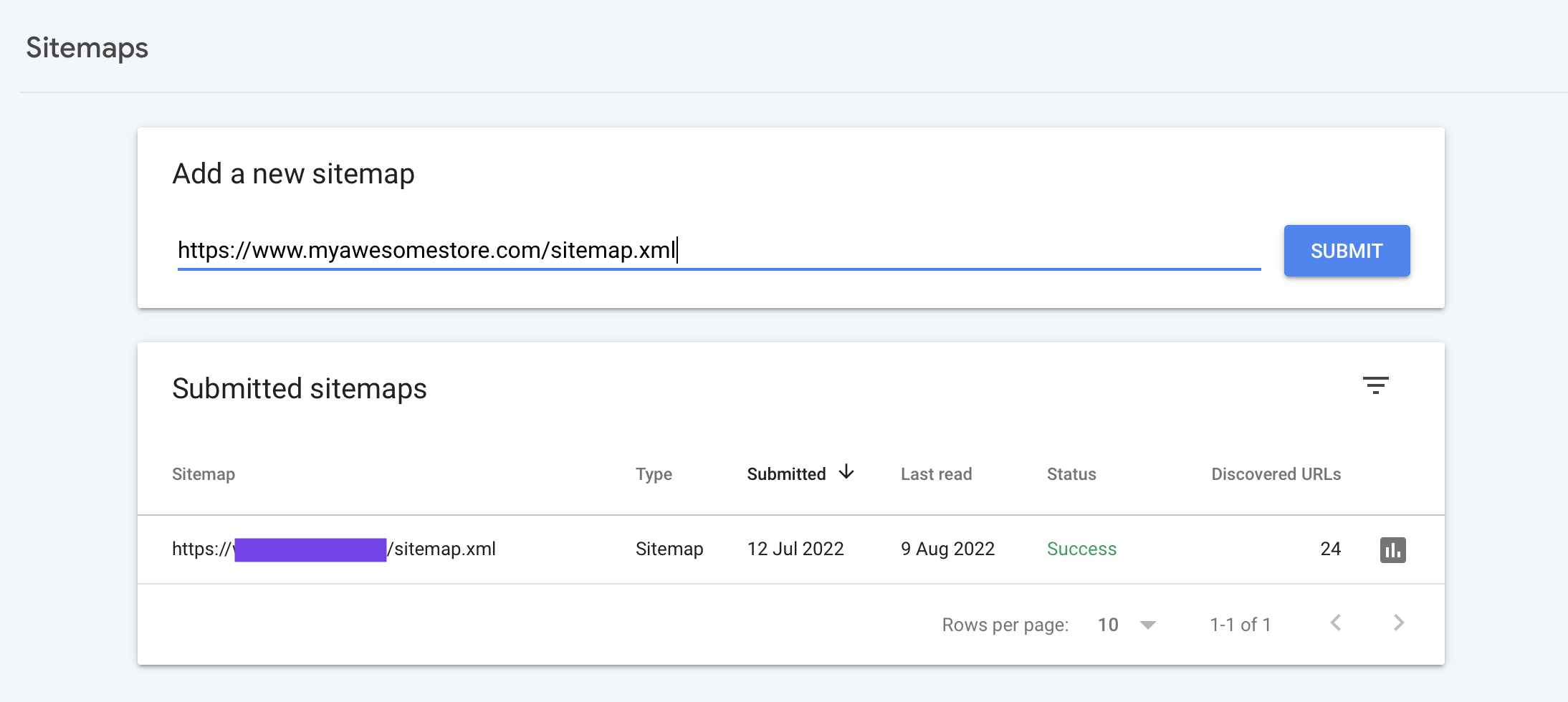
- You might need to wait a while before the sitemap is successfully submitted. If the status shows “Success”, you’re all done here. If not, read the following part of this guide about known issues.
Couln’t fetch the sitemap or other known issues
- If Google shows “Couldn’t fetch” problem, make sure that you use a custom domain as the primary domain and that your store isn’t password protected! In many cases, one of these points is the reason why the sitemap can’t be successfully fetched.
- As a next step, verify that your sitemap has no errors. You can use e.g. this tool Validate XML Sitemap - XML Sitemaps Generator. If there are any issues, the problem is probably on the Shopify side. Contact Shopify support for help.
-
If everything seems working fine, try submitting the sub-sitemaps as shown below.
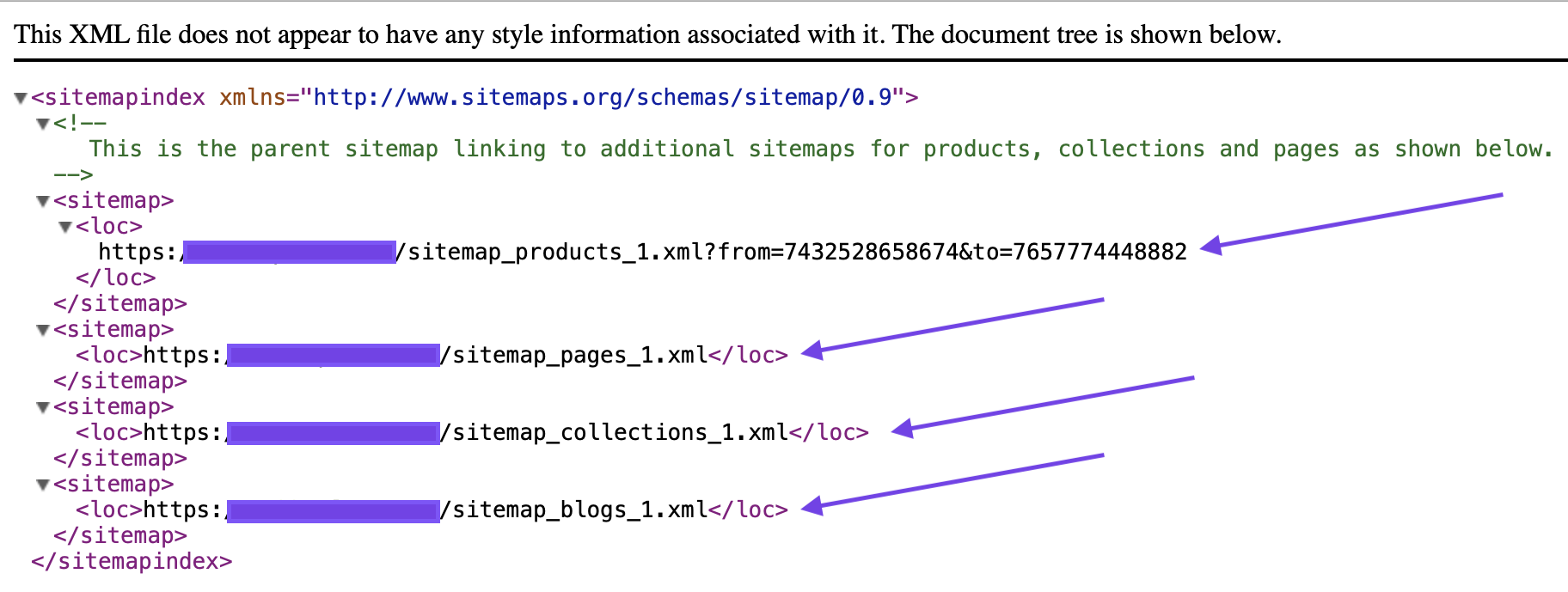
- If you can’t get the sub-sitemaps submitted, try this hack: Remove the _1 (underscore and number 1 at the end of the sitemap URL). For an unknown reason, this works for some merchants.
- If you still can’t figure out what the problem is, ask for help in the Google Support Community.
I hope this short guide will help you submit the store’s sitemap to Google Search Console successfully. If you’re facing any other issues, feel free to contact me and I’ll be happy to help you out.